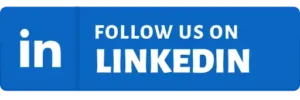The Kwame Nkrumah University of Science and Technology (KNUST) has made available the Academic Information Manager (AIM) on the Apple iPhone Store.
Developed by the University Information Technology Services (UITS), the KNUST AIM App allows you to check your current and previous semester results, register your semester courses, check fees and download bills as well as access important updates and news directly from the university website.
Features of KNUST AIM App
The KNUST AIM App is designed to enhance your campus experience. With this app, you can effortlessly perform the following tasks:
- Check current and past semester results.
- Register for courses for the upcoming semester.
- Review and pay fees, along with downloading bills.
- Stay updated with the latest university news from the official website and more.
How to Install and Set-up the KNUST AIM App
For iPhone users at KNUST this simple guide will help you install and use the KNUST AIM App on your iPhone.
Download the KNUST AIM App from the Appstore:
- Open the App Store on your Apple iPhone device.
- Search for the “KNUST AIM” App.
- Download and install on your phone to enjoy the features.
Alternatively, you can directly access the KNUST AIM App by visiting the following URL on your iPhone:
https://apps.apple.com/gb/app/knust-aim/id1632229714
On the page, tap “Get” next to the app.
Confirm the installation using your passcode, Touch ID, or Face ID.
Setting Up KNUST AIM App:
- Launch the newly installed KNUST AIM App.
- Provide your KNUST Student Number and tap “Next.”
- Enter your username and password, then tap the “LOGIN” button.
- Create a secure 4-digit pin code.
Accessing Your Semester Results with KNUST AIM App
Checking your semester results is now hassle-free with the KNUST AIM App on your iPhone. Here’s how:
- Launch the App: Open the KNUST AIM App that you have installed.
- Login: Sign in using your student credentials.
- Access Results: From the home screen, locate and tap the “Results” icon.
- Select Semester: Choose the specific semester for which you wish to view your results.
- View Results: Enter your 4-digit pin code to securely access and view your results.
Stay updated, manage your studies, and access essential university services with ease, directly from your iPhone with the KNUST AIM App as well as the other university platforms.