When artificial intelligence (AI) was first introduced, many people were not convinced about the ability of AIs. Many articles and news feeds about AI models like chatGPT from various algorithms were fear-inducing.
Headlines that introduced AIs taking charge of the works of individuals made many people panic anytime they heard of it. However, the fact remains, that we cannot do away with technologies like Artificial Intelligence.
AI is used in almost all aspects of our lives, from writing letters to business proposals and emails. AI has undeniably saved a lot of time, helped many people around the world come up with business ideas, and even helped many people pass their interviews with a lot of ease.
To take away the fear of AI technologies, then you must use IT! Are you looking forward to using this ChatGPT to help you in performing tasks? Then you are at the right place.
About ChatGPT
ChatGPT is part of the GPT (Generative Pre-trained Transformer) series developed by OpenAI. The history of these models dates back to the release of GPT-2 in 2019, known for its impressive language generation capabilities. Due to concerns about potential misuse, OpenAI initially withheld the full model but later made it publicly available.
Building upon the success of GPT-2, OpenAI introduced GPT-3 in June 2020. GPT-3.5 is now one of the largest language models, with 175 billion parameters, enabling it to perform various language-related tasks, including translation, question answering, and text completion.
It specifically focuses on conversational interactions. OpenAI launched ChatGPT as a research preview, allowing users to explore and provide feedback. The model is fine-tuned using reinforcement learning from human feedback, and the iterative development process aims to enhance its understanding and responsiveness.
Here Is How To Use ChatGPT:
- Go to chat.openai.com website or download their mobile application for free.
- Create an account or log into your account if you have already logged in.
- Type your prompt in the message box found below the chat page and send it to generate your response.
- Once your response has been generated e for you, you can read through, copy, and share it.
- You can also like and dislike responses from the AI, once you dislike a response you must add feedback to tell the AI why you do not like the response. This feedback helps the AI to learn and find new ways to provide the best solution to prompts similar to yours.
Create your Account On ChatGPT:
After opening chat.openai.com on your browser or mobile app, the page below will pop up. To be able to use chatGPT, you have to create an account, you can create the account with your Google or Microsoft account. It is very convenient to use your email in creating your account.
Verify Your Account:
You will need to verify that you are a human after creating your account. After verification is done and proving you are not a “bot” you will be allowed to access the homepage.
However, when you are having issues logging in, which is rare, your first solution is to reload your page. For specific login issues, you can visit Openai’s troubleshooting tips to be assisted

Enter Your Prompt:
After successfully logging in, it will redirect you to the dashboard. This is where you will input your prompt. After you input your prompt, click on ENTER or The SEND button to send your prompt. It takes less than 3 seconds for an answer to be generated for your prompt.
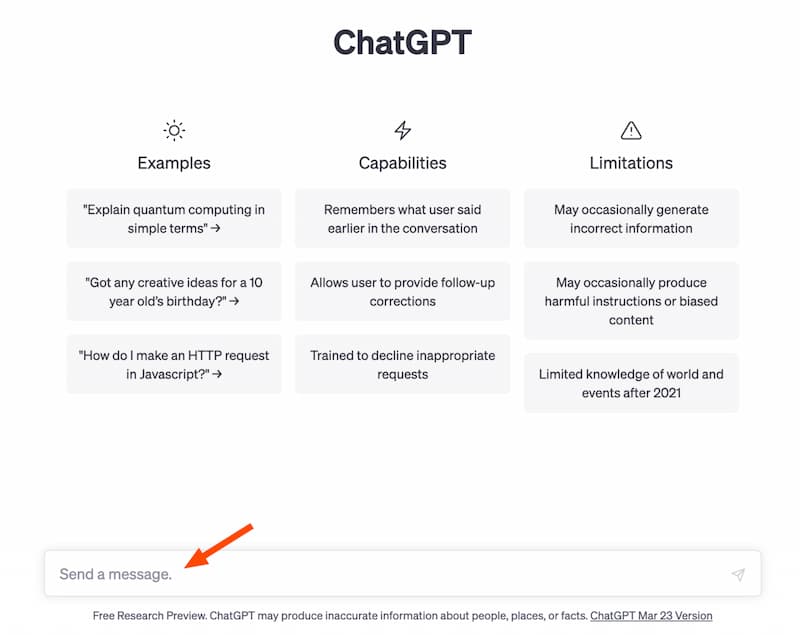
Since the AI is a machine and can’t think like humans do, it can’t determine whether a response is good or bad on its own. Instead, it relies on humans to provide that data to help it learn. So, if the response was helpful, click the thumbs-up icon beside it. You also have the option to share what you liked about the response to help the AI improve.
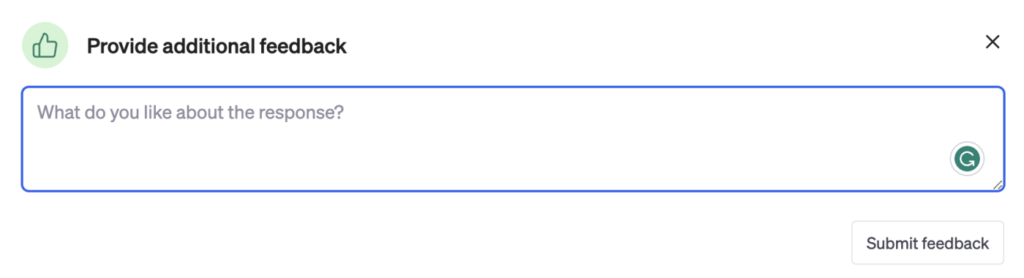
Alternatively, you can click the thumbs-down icon beside the response to dislike it. Again, you’ll have the option to provide additional feedback by manually entering your response, or you can click any of the quick-select feedback options: This is harmful or unsafe; This isn’t true; and This isn’t helpful.
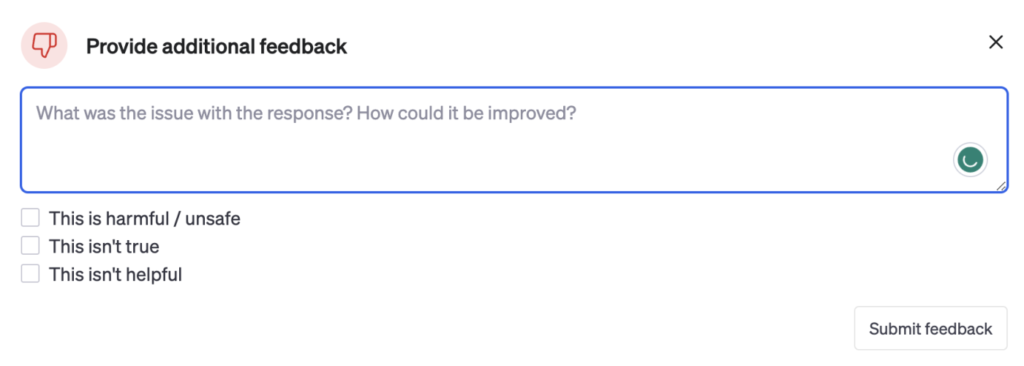
Your Response Is Ready:
If you like the answer and want to share it somewhere else, click the clipboard icon beside the response to copy it. Once you do this, the icon will turn into a checkmark to indicate that it’s been successfully copied.
Voila! Now you know how to use ChatGPT for generating texts. This is the simplest way to use ChatGPT. Get along and practice to make the most out of this AI-powered help.

